Add "Smart" Chapters To Your YouTube video
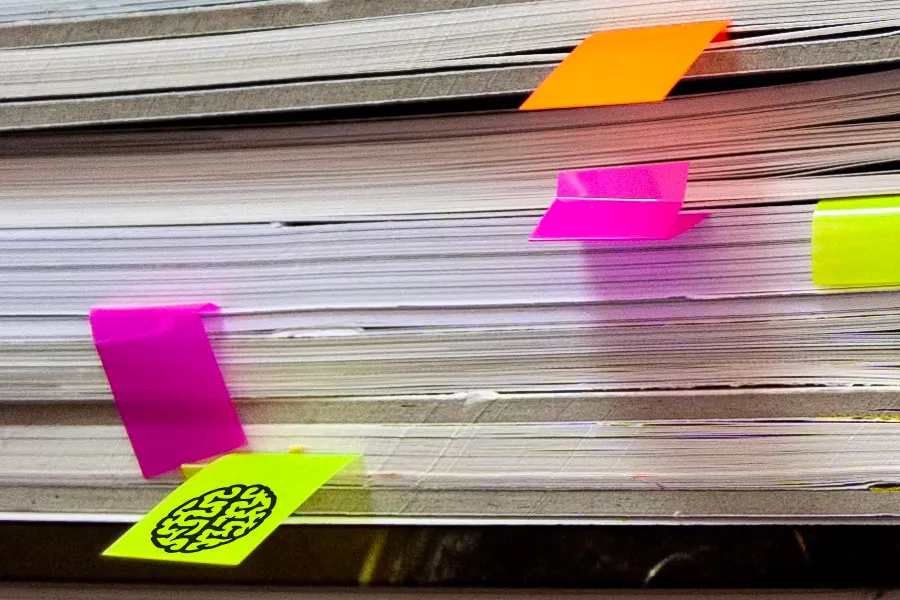
Jun 08, 2023
Why Read This
If you’re a content marketing or strategy professional this post is a must read. “Smart” chapters can tell you how viewers consumed your video with more detail than you’ve learned to expect. Growth-gen and demand-gen professionals will find tips and pointers on how to use “smart” chapters in videos of any length to turbocharge lead gen and conversions.
- Why do we need chapters anyway?
- What makes a chapter smart
- How to add simple chapters to a YouTube video
- How to add smart chapters to a YouTube video
Why do we Need Chapters Anyway?
You can now find YouTube videos for literally anything. Just the other day I was speaking with a new Tesla owner who kept returning to an intro video on YouTube. And every time she did, she had to poke around to get the video to the right spot. If the author had added chapters, she could jump to the right part of the video every time.
While this is a “consumer” use case, you can find plenty of use cases in content marketing too. A YouTube video is a very popular way to onboard new users of SaaS products. Most SaaS products have multiple features that require time and effort to understand before users can be productive.
Consider a typical outbound-email product. You need to learn how to compose emails and populate mailing lists. But to be successful with outbound email, you will also need to understand how to create drip campaigns, assure that your emails are being delivered reliably, conform to the various legal requirements that govern cold emails, and deal with bounces and unsubscribes.
None of these topics can be addressed with a two-minute video snippet. Just like the Tesla owner story above, you frequently need to walk your user through several steps, each of which might take a few minutes. For the email training video I spoke about above, users may want to return to the compliance section on GDPR frequently. Chapters would help.
Webinars are another use case. Most webinars start slowly and get to the “good stuff” later. Sometimes what you really want to watch starts ten or fifteen minutes into the video. No one has ten minutes to waste on intros and promotions or other stuff they don’t care about. If the webinar video had chapters, they could see what was useful for them and skip right to it. That two minutes of view time, ten minutes into the video, could very easily result in a conversion.
Of course, we’ve had chapters and tables of content in books forever. This translates well to videos. Structure your video well, then add chapters that tell your viewers how to get to the topics they want to watch. Let them share links to chapters so they can tell colleagues where the good parts are.
Not only do chapters make your video content easier to find, they also help with SEO. Pay attention to your chapter titles and choose them carefully. They make it easier for Google to understand your content and potentially boost your video SEO. Google already does this for YouTube chapters. Here’s how you can do it for videos on your website.
What Makes a Chapter “Smart”?
So far, we’ve discussed “simple” chapters which are really not much more than bookmarks. But chapters are capable of doing so much more! Here’s what you could do with “smart” chapters in your videos
- You could know which chapters get all the love from viewers and which don’t. That tells you what topics your viewers are interested in, and gives you pointers on what to elaborate on in future videos.
- You could know which chapters are being watched repeatedly. This could be really important for an onboarding video for example. If a particular chapter in an onboarding video is watched repeatedly, it would indicate that your new users are having trouble with the feature that’s being covered in that chapter. Pass that information on to the product and customer success teams, reduce churn and make your product better.
- You could offer your viewers recommendations on what else to watch, based on which chapters and topics they’ve watched previously.
- You could pop up calls to action based on what viewers are watching now and what they have watched previously.
And that’s just a start. Sadly, YouTube and most other video platforms only offer “simple” chapters. If you want to use “smart” chapters, you will need to use a video marketing platform like AudienceGraph. It offers “smart” chapters that do everything discussed above and more!
Now that you know why chapters are important, let's see how you add them to a video and what they look like to your viewers. Do this before you start no matter which video platform you’re using:
- Choose your chapter or topic titles. Pay attention to the words you use because they can increase your video SEO.
- Note down the timestamp where each chapter starts.
How to Add “Simple” Chapters to a YouTube Video
If your video is on YouTube, you’ll need to add your timestamps and chapter titles to your video description as follows. Bear in mind that you can only add chapters to a video that you’ve placed on YouTube:
- Sign in to YouTube Studio.
- From the left menu, select Content.
- Click the video that you'd like to edit.
- In the Description, add a list of timestamps and titles.
- Make sure that the first timestamp you list starts with 00:00.
- Add at least three timestamps listed in ascending order.
- Ensure that each chapter video chapter is at least 10 seconds long.
5. Click SAVE.
Once you’ve added chapters, YouTube will link the timestamps you added to the video description to the start of the appropriate chapter. Your viewers will see chapter titles when they hover over the play bar at the bottom of your video. They’ll be able to jump from chapter to chapter but that’s about it. If you want to get all the benefits of “smart” chapters, read on to the next section
How to add “Smart” Chapters to YouTube videos
You can leave your video on YouTube and still get all the benefits of “smart” chapters, and all the benefits of YouTube’s reach. To use “smart” chapters, you’ll need to also embed the video on your website.
We’ll show you how to add the video to your website with AudienceGraph. If you don’t have a website yet, AudienceGraph will create a one-page site for your video that you can share wherever you share your Youtube video.
If you’re using the Chrome browser, start by adding the Chapterlytics extension to your browser and pin it to the search bar at the top of your browser. Then, go to the YouTube page where you and others can watch your video. Tap the Chapterlytics icon, then tap the start button. Once you authorize AudienceGraph to access the data for your video, a video project will be created for you. If you have chapters in your video description already, they will be added to your AudienceGraph project so you can make them smarter :)
If you’re not using the Chrome browser, all you need to start is a link to your video. You can grab this link from the search bar when your video is playing on YouTube. It will look like https://www.youtube.com/watch?v=XXX, where XXX is the ID for your video. Then jump to https://graphtech.ai/ag/onramp.php, enter this link.and tap GO. If you copied it from the search bar, you can simply paste it into the entry box.
Now, you have an AudienceGraph project to start with. AudienceGraph gives you a quick visual interface to add chapters that I think you will enjoy, especially if you’ve been manually adding chapters to YouTube videos.
- Add a topic: Enter the topic title at the top left of the composer, add its timestamp and tap the enter key. You’ll see your newly added topic in the list below.
- Change a timestamp: Want to change a timestamp? Enter the new timestamp and tab to another topic.
- Adding “smart” features to a topic: Tap the pencil icon next to a topic title to explore what you can do with topics. Add information icons, let your viewers book a meeting with one of your team members, or request an immediate chat. You can also add calls to action to each topic, or let AudienceGraph choose a call to action that’s most appropriate for the viewer’s journey through this video and others.
Would you like to learn more? Ask for a demo
About GraphAI
GraphAI is creating the next generation of web pipeline generation for for growth, GTM and ABM teams. Explore the GraphAI platform and products from the menu above
Recent Posts
They're not following your customer journey!
Feb 25, 2025
Your Video Should Be a Dialog
Aug 03, 2023
Drive Engagement with Detailed Video Analytics
Jul 12, 2023
Being Smart About AI
Jul 11, 2023
Is Marketing Automation Up To The Challenge Of Video?
Jun 22, 2023
You Need Better Video Marketing Analytics
Jun 21, 2023

